So now that Google+ is kicking off, how can we link our Facebook account to our Google+ account? It’s easy if you install custom tabs on your Facebook page. It is important to link to your Google+ profile, your website, Twitter, Pinterest, and anything else you want to link to. This makes it easy for someone to find you on the web and it also expands your reach. Here is a quick run down of how to create custom Facebook tabs.

Once you are in Facebook, search for iFrame at the top. Click on the one that says Static HTML iFrame Tab by Woobox.
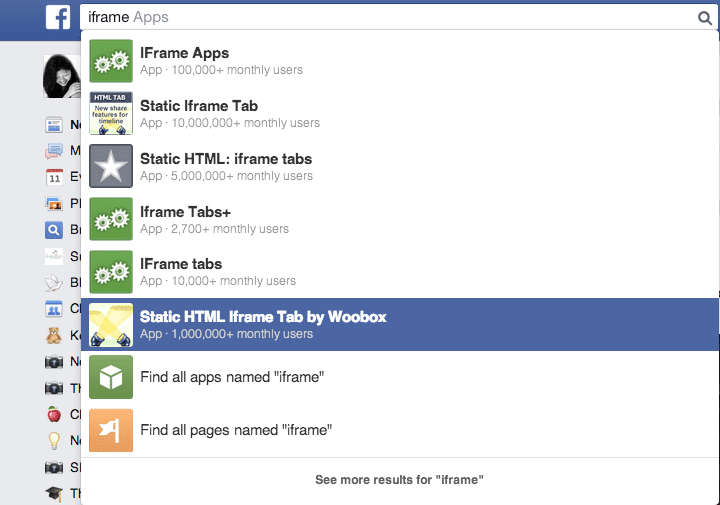 It will bring you to this page where you will click on Install Page Tab.
It will bring you to this page where you will click on Install Page Tab.
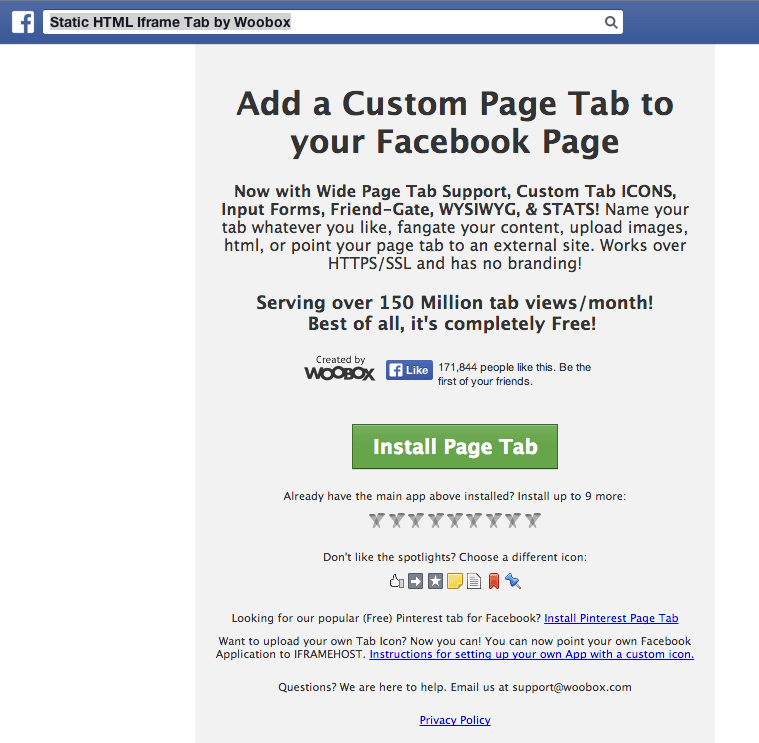
Select your page from the drop down menu and click Add Page Tab.
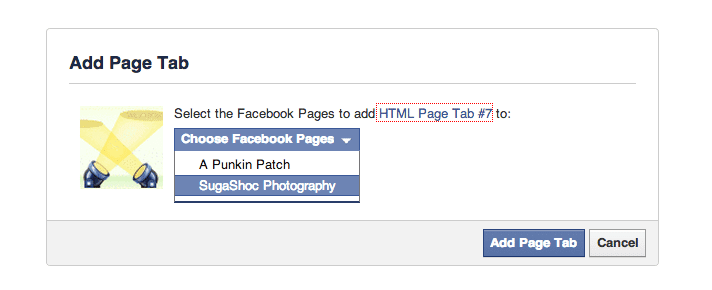
It will ask you to Authorize the Tab Application. Click on the green box to Authorize.
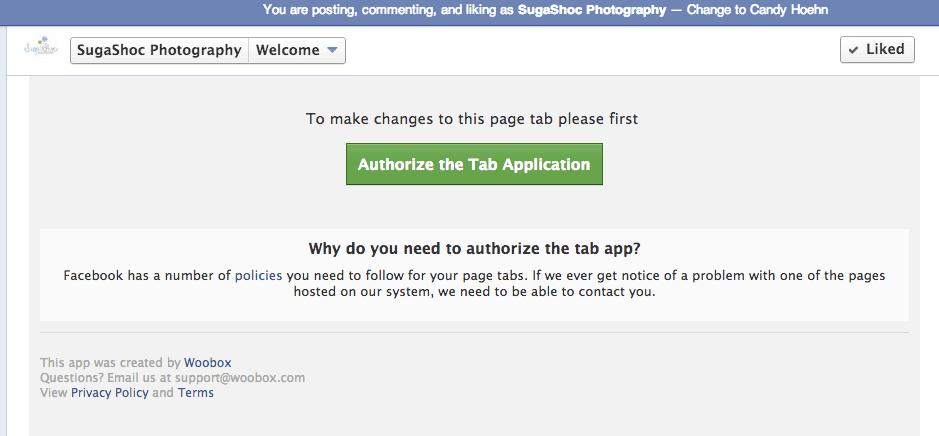
Click Okay.
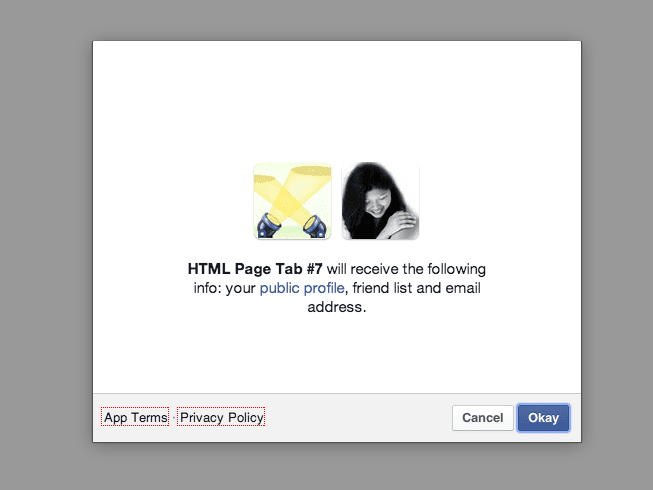
It will bring you to Tab settings where you can customize your Tab.
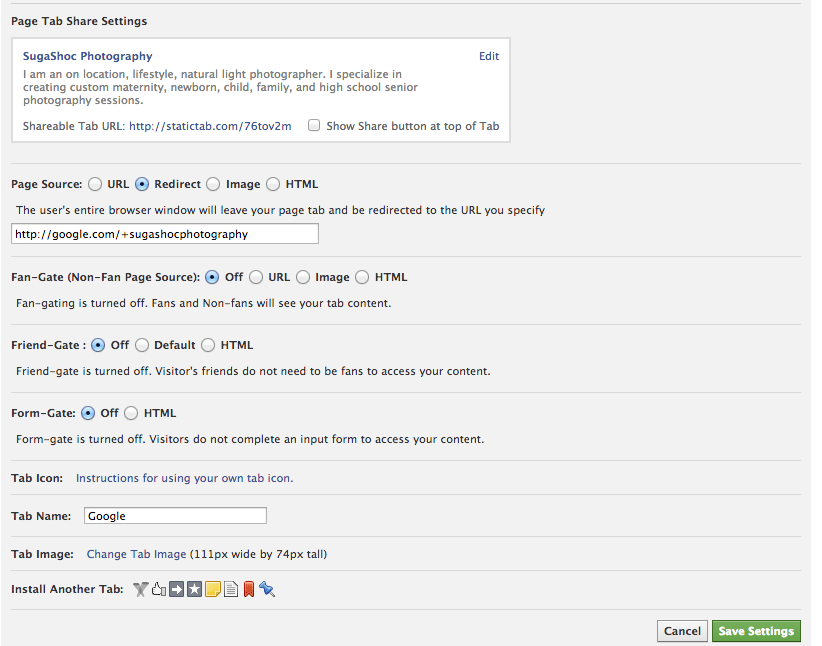
In the Page Tab Share Settings, under Page Source, click Redirect. It means if someone clicks on the tab, it will redirect them to the link that the Tab is pointing to. In this case, we want to create a custom Google+ profile link. Type in the address to your Google+ profile page and under Tab name, type in Google.
Click on Change Tab Image. It will ask you to upload an image for your custom tab. The tab must be sized to 111px wide by 74px tall. Make your text large and readable. You may have to test out uploading a few to find one you really like. You can change this image any time you like. Once you have it uploaded, click save settings. You have your custom page tab in Facebook.
Go ahead and create a bunch and see how you like them. I hope you found this tutorial useful. Please follow me and +1 on Google+ for more tips and to see more of my work.